Telegram App For Desktop, this is a platform where you can chat and call with anyone like you do with whatsapp but it have some different features also. Whatsapp have limitations in their services like you’ll have to send minimum MB files.
But If I talk about Telegram, it provides extra services in comparison to whatsapp. So I am just going to tell you each and every detail about Telegram in brief.
Telegram App For Desktop: What is Telegram
Telegram App For Desktop: This application is launched in 2013 by two brothers Nikolai and Pavel Durov through Russian social network VK. After some time this company sells their shares and then it take over by Mail.ru. In now 2020 it have 400 million active users.
How to Install Telegram Web in PC
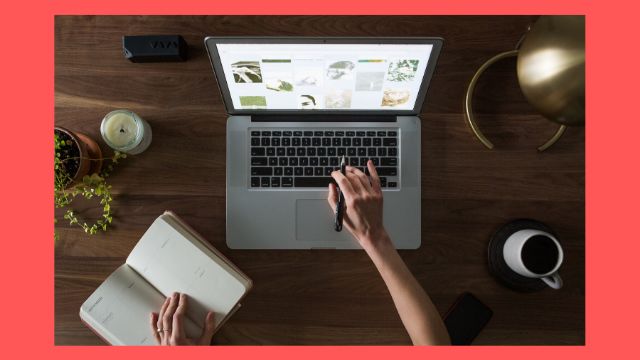
Please follow below steps
1. Open your Google
2. Search ‘Telegram for PC’
3. You’ll get an official website of Telegram, click their
4. You’ll get their download file, click their
5. After download process completed, install it then click on allow for all permissions
6. Telegram will be installed in your PC now
Also Read This:- Best Free Live Streaming Apps: बिना किसी सब्स्क्रिप्शन चार्ज के देखे लाइव टीवी
Telegram App For Desktop: Benefits of Telegram
Telegram is a platform where you can call, chat or share files easily. The special thing about this app is you can easily use this in a Laptop, Mobile or Apple. You can also share maximum file of 1.5 GB .
If I tell about other App’s services you can only send maximum 4 MB files. In a telegram you’ll get very different channels like education, news or movies etc. If you subscribe their channels then you’ll get their daily updates also. You can also create here a group and easily share big files of 1.5 MB maximum.
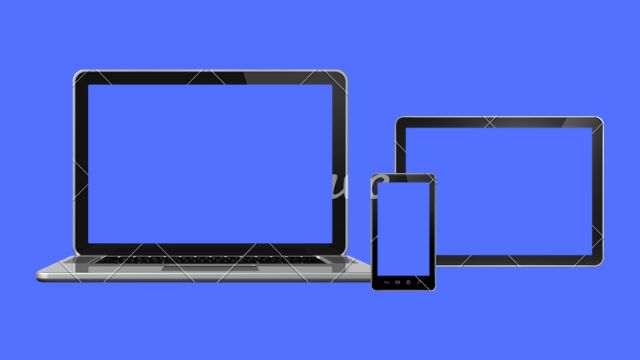
Telegram App For Desktop: How to Use Telegram in a PC
First you’ll have to download Telegram in your PC then follow all steps which I wrote in 3rd paragraph already, after then follow all steps for using telegram in a PC.
Steps
1. First open Telegram
2. Click on menu that is on the top of left side corner
3. Then you’ll get options like new group, new channel and contacts
4. If you want to subscribe a new group then click here
5. Then you’ll get search option their also, so what channels you want you can search here easily
6. Then you’ll get lots of options there so click there what you want to subscribe
7. So do same things for all groups
How to Subscribe Channels on Telegram
To subscribe channels on Telegram please follow given steps
Steps
1. If you want to subscribe any channel then click on new channel
2. Then you’ll get search tab opened, type here whatever you want to subscribe, like food, education or movies etc
3. Then you’ll get lots of options so subscribe
